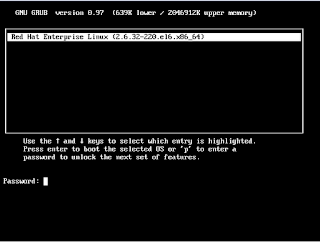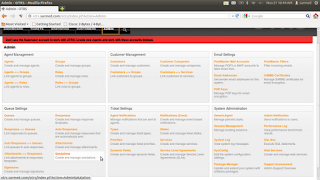Sendmail: Bypass DNS and Forward Emails to Smart Host
Scenario: We need a dumb mail server that would forward all outgoing mails (originated in the server) to a relay host/smart host. We don't want our mail server to do any DNS queries (we leave the noble task for the smart host, after all, he's "smart"). Here's how it's done in sendmail- Create a new file in the / etc/mail directory vim /etc/mail/service.switch ####### start of file ######### hosts files aliases files ####### end of file ########### We add the "relay host" IP to sendmail.mc vim /etc/mail/sendmail.mc define(`SMART_HOST',`192.168.2.250')dnl ### obviously, replace the relay host address based on your requirements ### end ### m4 /etc/mail/senmdmail.mc > /etc/mail/sendmail.cf service sendmail restart NOTE : Make sure there is no dnl in the beginning of the line. The compiler will treat any starting with dnl as a comment. And it's done. Now our mail server will not do any DNS queries and forward all o...