Setting Up Looking Glass
Background
A looking glass is a server that allows someone from outside the network to get information about the how traffic is routed through the network backbone of an organization. For example, suppose Alpha Corp. has one router in the US and another in Australia. An outside user wants to know how traffic towards Japan is routed from both of these Routers. As the user does not have credentials to the Routers, he cannot run traceroutes. The solution: a Looking Glass. If Alpha Corp. has a looking glass, the user can query about ping, trace, BGP and other information through the web-based looking glass without needing to authenticate to the actual router.
Setting Up
Before we start please make sure SELinux is disabled. Also, iptables should allow the required ports, from the top of my head – 23, 2601, 2605, 80.
Phase 1: Working YUM Server
Make sure that your server has access to a good yum server, preferably repoforge. Information about how to add the repository of repoforge can be found at http://repoforge.org/use/
Phase 2: Downloading Necessary Prerequisites
Fortunately, the LG looking glass does not have many prerequisites. The following should suffice-
yum install wget perl-Net-Telnet perl-Net-Telnet-Cisco perl-XML-Parser httpd
Phase 3: Installing Looking Glass
Looking glass is freely available and can be downloaded and extracted using the following commands-
cd /root
wget http://www.version6.net/lg/lg-1.9.tar.gz
[edit] the above link seems to be broken. Updating with an alternative link. [/edit]
https://z-1-cdn.fbsbx.com/v/t59.2708-21/16264989_10154981999259719_7667664079707701248_n.gz/lg-1.9.tar.gz?oh=bdd5f87d63756cbfe2e8c52f2ea04e21&oe=58DA0F61&dl=1
tar zxvf lg-1.9.tar.gz
mkdir /var/www/html/lg
Necessary files have to copied to /var/www/html/lg and permissions need to be corrected as well
cd /var/www/html/lg
cp /root/lg-1.9/lg.cgi .
cp /root/lg-1.9/favicon.ico .
cp /root/lg-1.9/lg.conf .
chmod 644 *
chmod 755 lg.cgi
Phase 4: Tuning the Web Server
vim /etc/httpd/conf/httpd.conf
Alias /lg/favicon.ico "/var/www/html/lg/favicon.ico"
ScriptAlias /lg "/var/www/html/lg/lg.cgi"
service httpd restart
chkconfig httpd on
Part 5: Adding Routers
All routers are added in the file
/var/www/html/lg/lg.conf. Luckily, the file is self explanatory-
vim /var/www/html/lg/lg.conf
<!-- Test CISCO Router Section -->
<Separator>Sample Routers </Separator>
<Router Name="Router-1">
<Title>Router-1</Title>
<URL>telnet://login:password@routerIP</URL>
<!--EXAMPLE <URL>telnet://login:123456@192.168.1.1</URL> -->
</Router>
<Router Name="Router-2">
<Title>Router-2</Title>
<URL>telnet://login:password@routerIP</URL>
</Router>
<Router Name="Router-3">
<Title>Router-3</Title>
<URL>telnet://login:password@routerIP</URL>
</Router>
Now, we should be able to access the Looking Glass via the URL: IP/lg e.g. http://192.168.100.100/lg
Phase 6: Tuning (Optional)
Log File
touch /var/log/lg.log
chown apache:apache /var/log/lg.log
vim /var/www/html/lg/lg.conf
<LogFile>/var/log/lg.log</LogFile>
Logo
Copy the logo file to
/var/www/html/images
mkdir /var/www/html/images
vim /var/www/html/lg/lg.conf
<LogoImage Align="center" Link="http://www.companyweb.com/">/images/logo.png</LogoImage>
Headings
vim /var/www/html/lg/lg.conf
<HTMLTitle>ASXXXX-Looking Glass</HTMLTitle>
<ContactMail>noc@companyweb.com</ContactMail>
vim /var/www/html/lg/lg.cgi
#### In the closing section of the HTML tag i.e. </HTML>, the following line can be added-####
<I>
Please email questions or comments to
<A HREF="mailto:$email">$email</A>.
</I>
<P>
<P>
Powered By: <a href="http://wiki.version6.net/LG">Looking Glass 1.9</a></P>
</CENTER>
</BODY>
</HTML>
Screenshot
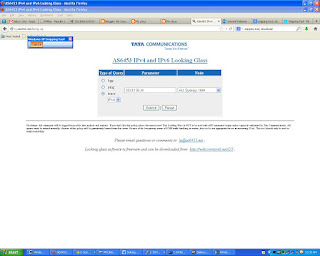 |
| TATA: AS6453 |
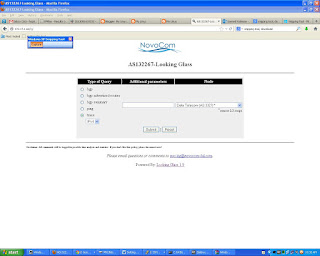 |
| NovoCom: AS132267 |
Hope this helps :)
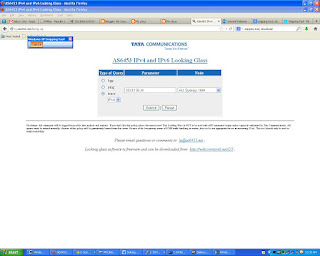
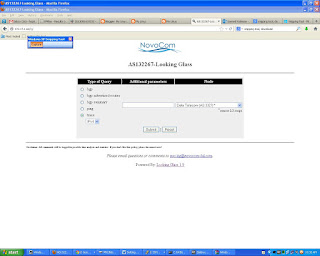
hi
ReplyDeleteI follow your guide but i can't setup LG on centos 6.5
Please help me.
Thanks
Could you please specify the errors you are getting. Also, please confirm that SELinux is turned off.
ReplyDeleteDo you try with SSH2 Protocol and Juniper devices ?
ReplyDeleteDidn't have the provision, sorry mate. I tested using telnet and Cisco. We have secured isolated connections to all our routers, so clear text was not an issue in our backbone. And my boss seemed quite reluctant to enable ssh on the devices. ;)
DeleteSarmed Rahman@ if cisco password is Special character then it is not working.
ReplyDeletelink: (!!mijhel$mUB**).
it shows server error.
what's the soluation.
I have tested using your password, and it seems to be working. I have replaced the HTML "<>"tags, but I believe you will get the idea.
Delete(Router Name="TEST-RTR" EnableIPv6="Yes")
(Title) TEST-RTR (/Title)
(URL)telnet://login: (!!mijhel$mUB**)@10.10.10.1(/URL)
(/Router)
For a password mismatch, the web server should give a similar output-
ERROR:pattern match timed-out
Password:
% Bad passwords
This comment has been removed by the author.
ReplyDeleteFirst of all, please note that '&' cannot be a valid character in the password. The script is a perl script and & has special meaning within perl.
ReplyDeleteAlso, your apache error log (/var/log/httpd/error.log) should contain more information on what is causing the error. Looking at it may yield some results.
i got the problem on this king of text please help
ReplyDeleteERROR:problem connecting to "182.50.80.226", port 23: Permission denied
ERROR:write error: filehandle isn't open
ERROR:write error: filehandle isn't open
ERROR:write error: filehandle isn't open
ERROR:write error: filehandle isn't open
i cant fix. help me!
ReplyDeleteERROR:problem connecting to "xxx.xxx.xxx.xxx", port 23: Permission denied
ERROR:write error: filehandle isn't open
ERROR:write error: filehandle isn't open
ERROR:write error: filehandle isn't open
ERROR:write error: filehandle isn't open
Does anyone still have the tar archive file that they are willing to share? Version6.net appears to be dead ...
ReplyDeleteThese might be helpful:
Deletehttps://github.com/version6net/lg
https://z-1-cdn.fbsbx.com/v/t59.2708-21/16264989_10154981999259719_7667664079707701248_n.gz/lg-1.9.tar.gz?oh=bdd5f87d63756cbfe2e8c52f2ea04e21&oe=58DA0F61&dl=1